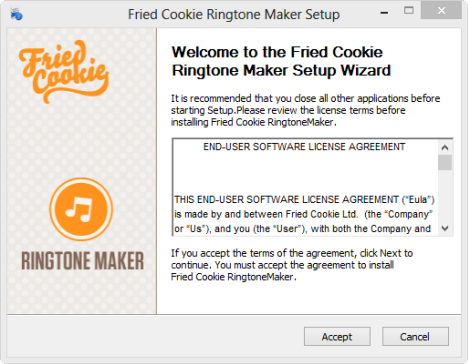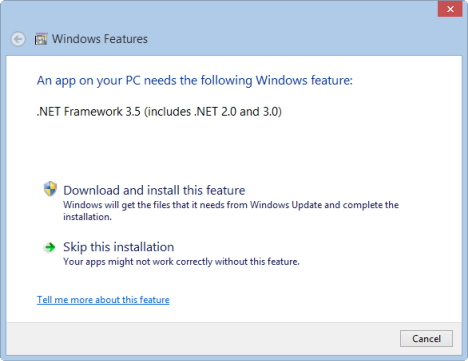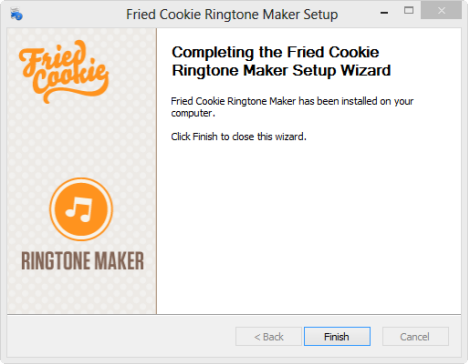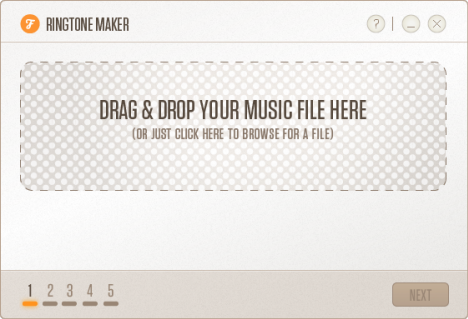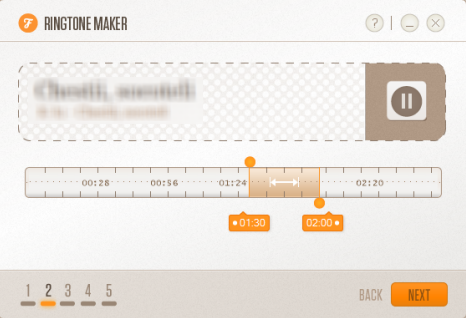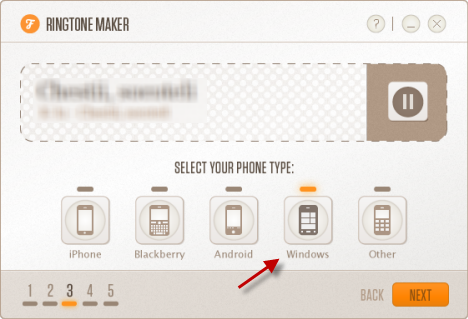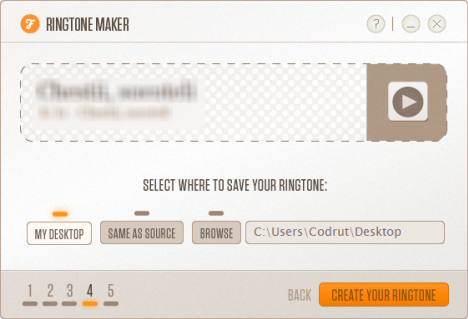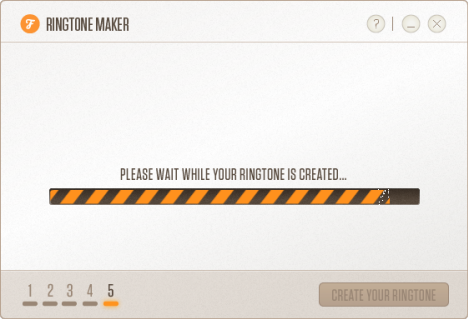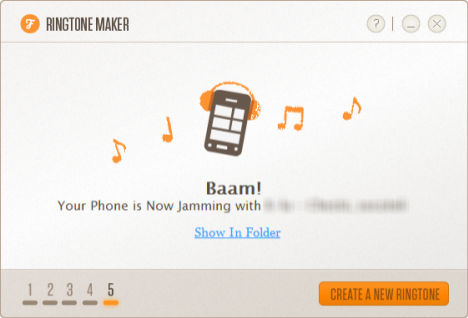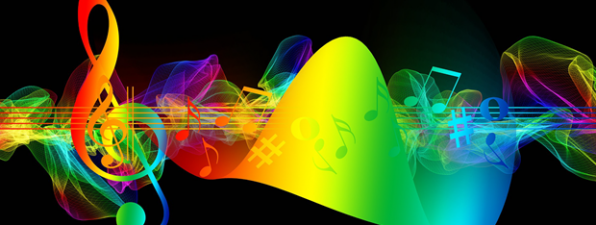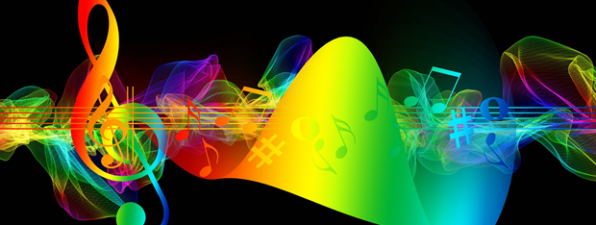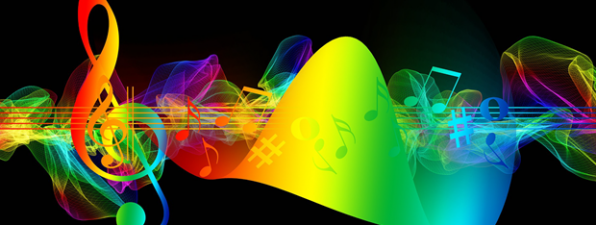Depending on the smartphone you are using, creating custom ringtones for it might not be that easy. Unfortunately, on systems like Windows Phone or iOS, the process involved is a bit more complicated, as ringtones need to meet specific requirements in terms of format, length, etc. But what about creating ringtones, for free, for any smartphone platform? We did some research and we found a great application named Ringtone Maker. It is small, free, very easy to use and it is compatible with all major smartphone platforms, including Windows Phone. Let's see how it works and how to create custom ringtones for just about any smartphone.
How to Download & Install Ringtone Maker
Ringtone Maker is a light and easy to use application. You can use it for free and create custom ringtones for all the major smartphone platforms, including Windows Phone. Download it from its official site and save it anywhere you want on your computer. Then, double click or tap on it. The setup process is fast, easy to follow and doesn't bundle any third party toolbars or offers you might not want. This is freeware at its best. First, read its license terms and, if you agree, click Accept.
Ringtone Maker requires .NET Framework 3.5 in order to run. If it is not installed on your computer, you will be asked to download and install it. Choose "Download and install this feature" and wait for its installation to end.
Then, the installation of Ringtone Maker continues. When it has ended, you should see a screen like the one below.
Click or tap Finish to close the wizard.
How to Create Custom Ringtones with Ringtone Maker
Launch Ringtone Maker by double clicking or taping on its shortcut. The application divides the process of creating a ringtone into five steps: The first step is selecting the mp3 file you want to use as a ringtone. Simply drag and drop that file onto Ringtone Maker's window or click to browse and select the file.
At the second step you will see the mp3's title, a Play/Pause button and a slider representing the audio track.
Using the slider, drag the orange indicator to select which part of the song you want to use as a ringtone. You will notice that you cannot select audio sections that are longer than 30 seconds. This ensures that your ringtone will be compatible with any smartphone model.
After choosing the audio section you want as a ringtone, click or tap Next. The third step is selecting the system for which you want the ringtone to be converted: iPhone/iOs, BlackBerry, Android, Windows or other. If you have a Windows Phone, choose Windows and click or tap on Next.
The fourth step is choosing where you want Ringtone Maker to save the newly created ringtone. You can save it on your Desktop, the same folder where the original file is located or you can browse the computer and select a new location.
Select the location where you want it saved. Then, click or tap "Create your ringtone" and wait for the conversion process to end.
The fifth and final step is only a notification on the success or failure of the conversion process. If all went well, your custom ringtone was created.
Next, you can create a new ringtone or you can close Ringtone Maker.
Conclusion
After playing with other similar applications, I find Ringtone Maker the best and friendliest application of its kind. Did you use it too? What do you think? Do you know other good and free alternatives for creating custom ringtones?