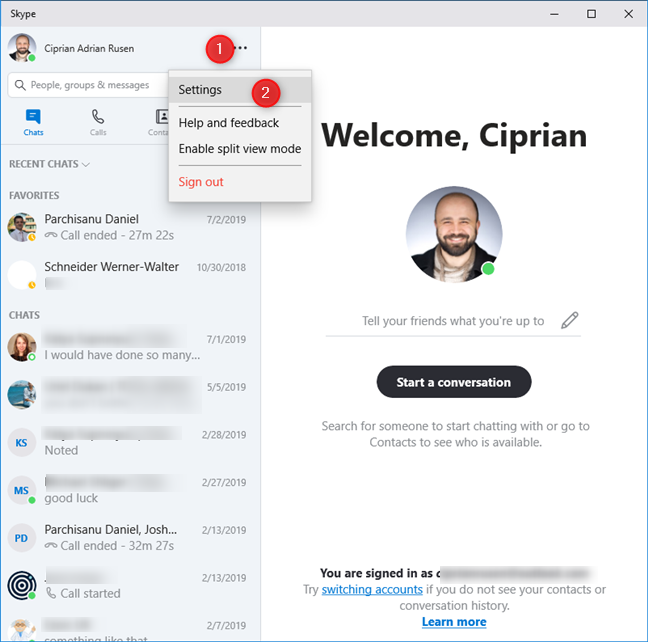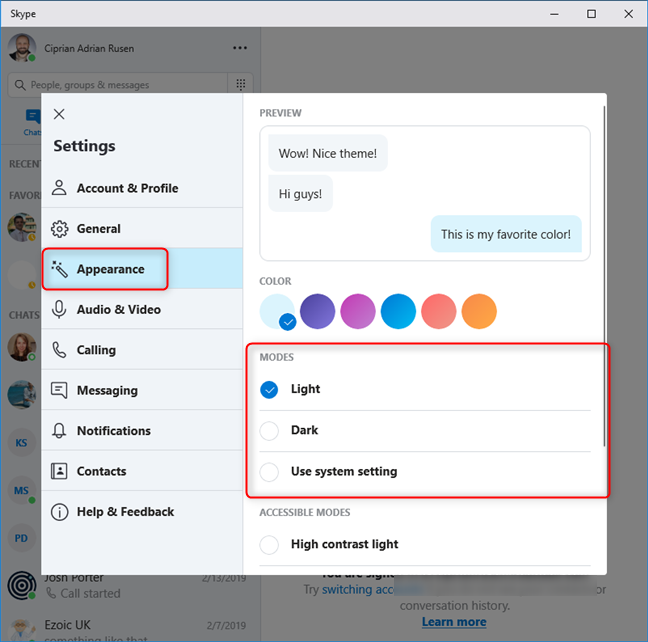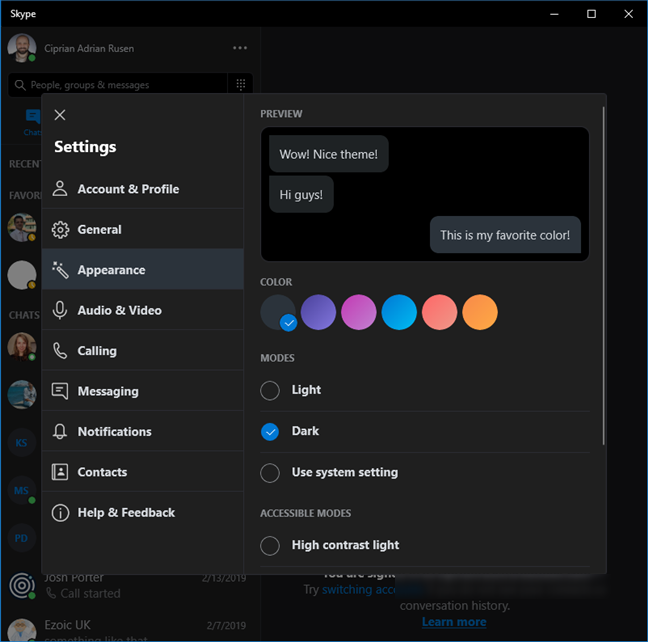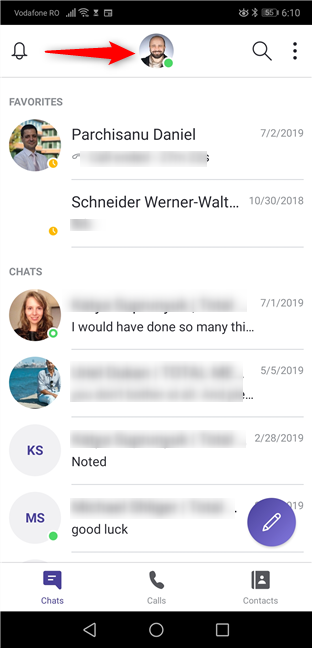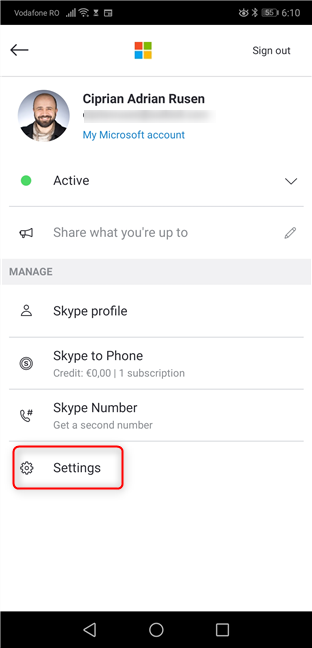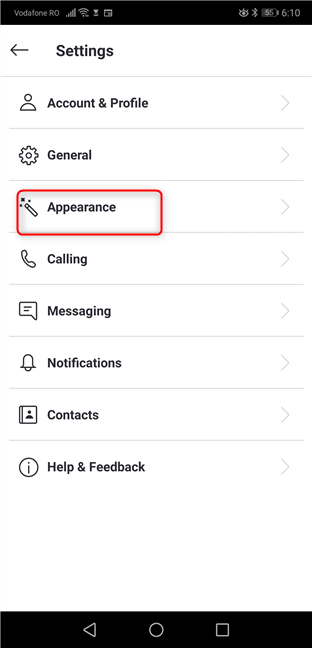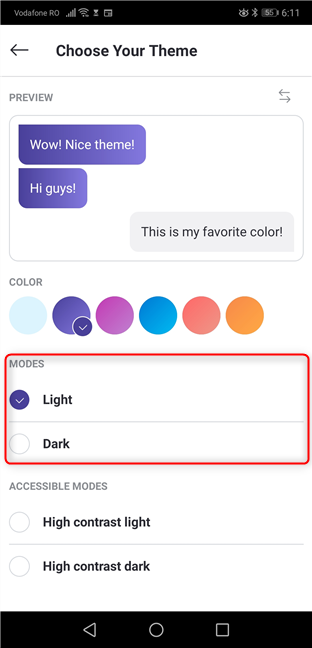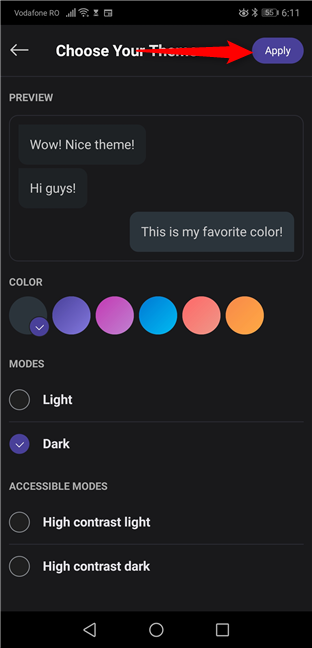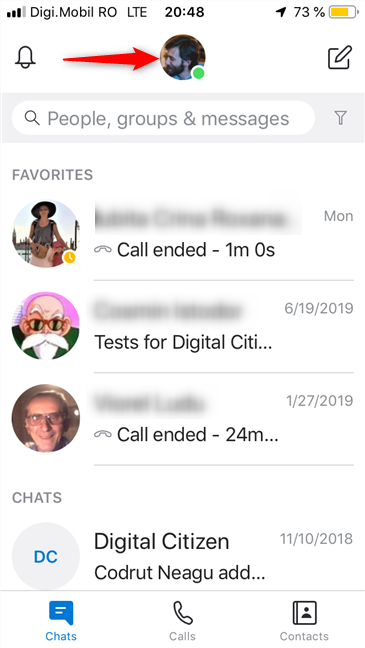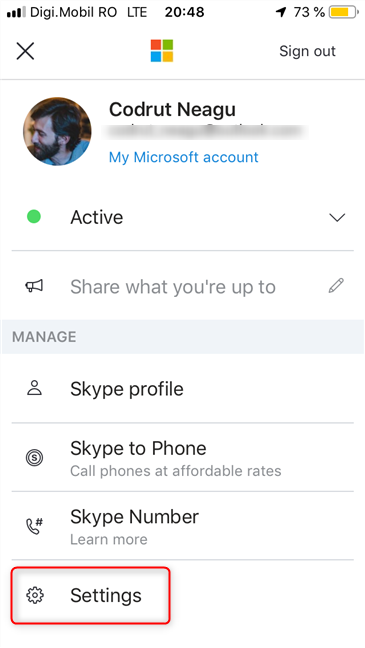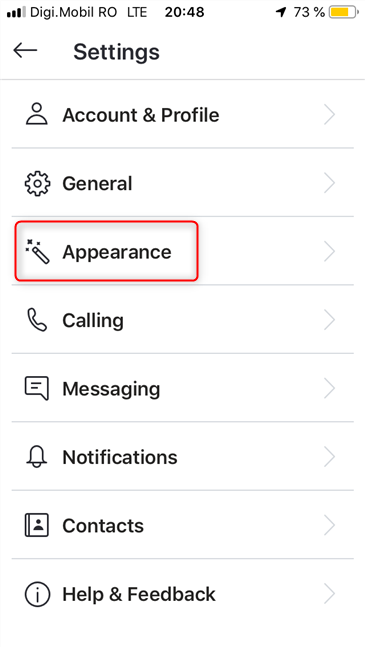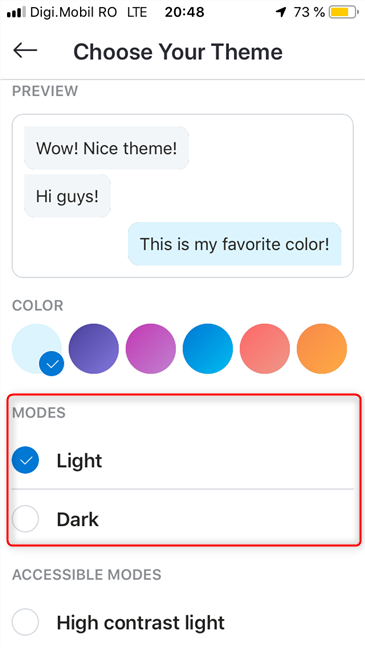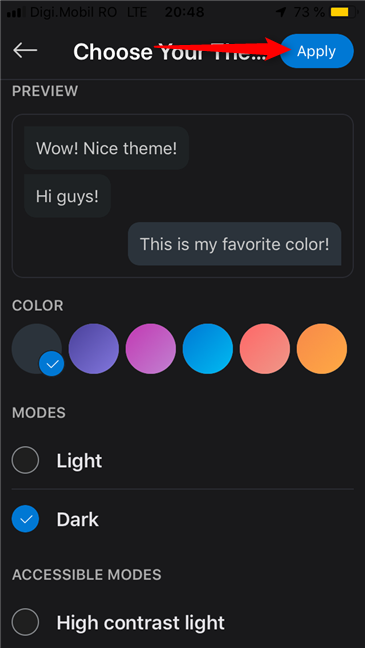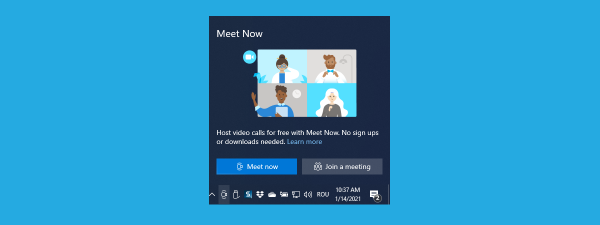You might be asking yourself: Is there a dark theme for Skype? Yes there is, and there's also a light theme, just like in Windows 10 May 2019 Update. Both themes are available in Skype for Windows 10, Android, and iOS. In this guide, we share how to change your Skype theme to dark or light, depending on what you want, on all platforms:
How to enable the Dark Theme or the Light Theme in Skype for Windows 10
On your Windows 10 PC or device, open Skype. Then, sign in with your account, and click or tap the three dots near your name. In the menu that opens, click or tap Settings.
You can also click or tap on your name, and then on Settings, for the same result. After the Skype settings have been loaded, go to Appearance. There, look for the Modes section, where you can enable the Dark or Light theme. You can also set Skype to "Use system setting" so that it uses the same theme as Windows 10.
The selected theme is applied right away by Skype.
There are also Accessible modes, with the High contrast light and High contrast dark themes that you may want to try and see if you enjoy using them. To switch between themes, follow the same steps, and choose the theme you want.
NOTE: If you want to take things further and enable the Dark theme or the Light theme in Windows 10, Microsoft Office, or Microsoft Edge, read the following tutorials:
- How to enable or disable the Dark Mode in Windows 10
- How to enable or disable the Light Mode in Windows 10
- How to enable the Dark Mode in Microsoft Office (change themes and backgrounds)
- How to enable or disable the Dark Mode in Microsoft Edge
How to enable the Dark Theme or the Light Theme in Skype for Android
On your Android smartphone or tablet, open the Skype app, and sign into your account. Then, tap on your picture, on the top side of the app.
Next, tap on Settings.
In the list of available Skype settings, tap Appearance.
Finally, you can choose your Skype theme:
- Light
- Dark
- High contrast light
- High contrast dark
To save the selected theme as the default for Skype, tap Apply.
The Skype app now uses the theme that you have selected.
How to enable the Dark Theme or the Light Theme in Skype for iPhone and iPad
On your iPhone or iPad, open the Skype app, and sign into your account. Then, tap on your picture, on the top side of Skype.
In the list of options that is shown, tap on Settings.
Next, tap Appearance.
Choose the Skype theme that you want, by tapping on it:
- Light
- Dark
- High contrast light
- High contrast dark
To save the selected theme as the default for Skype, tap Apply.
Which Skype theme do you like the most: the Dark Theme or the Light Theme?
Both Skype themes are good looking, but the Dark Theme seems to be more popular these days. Try them both, and maybe also the high contrast themes. Before closing this tutorial tell us which Skype theme you prefer and why. 🙂